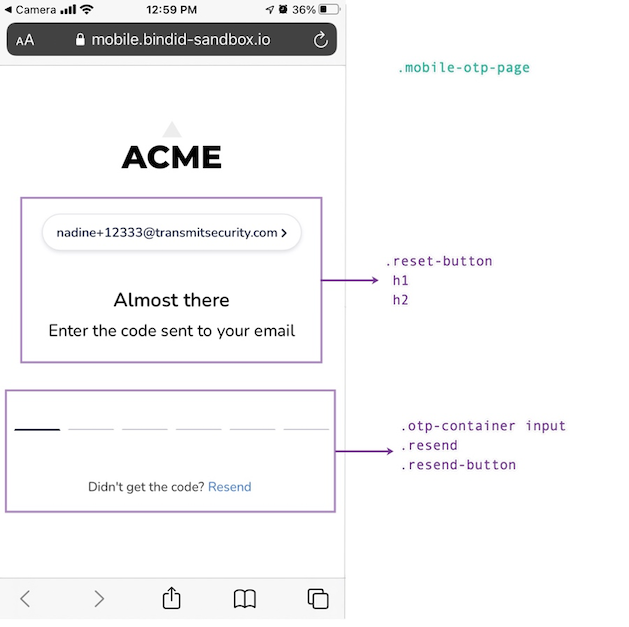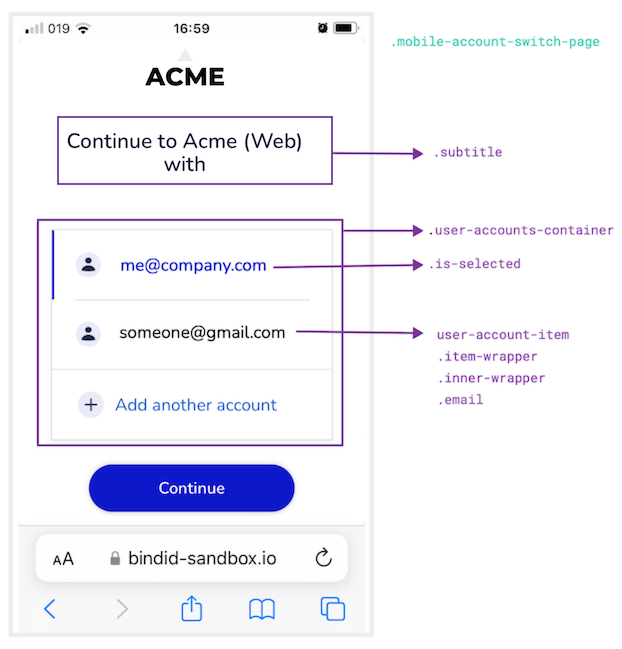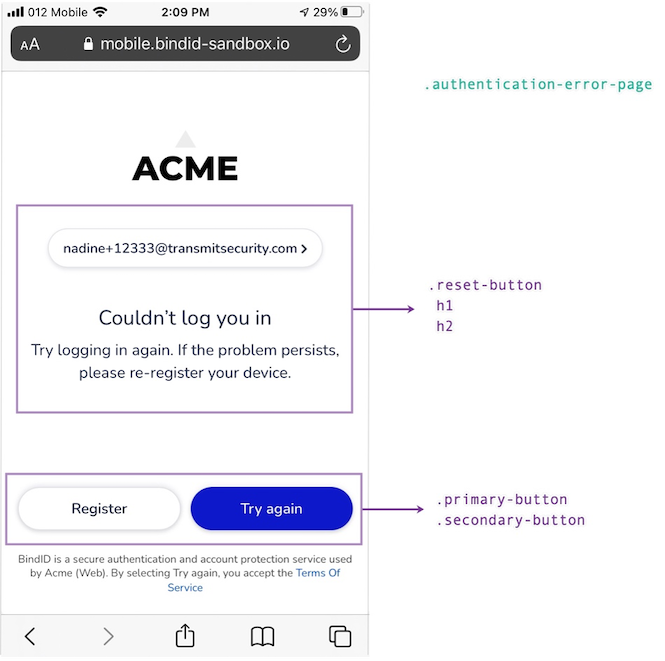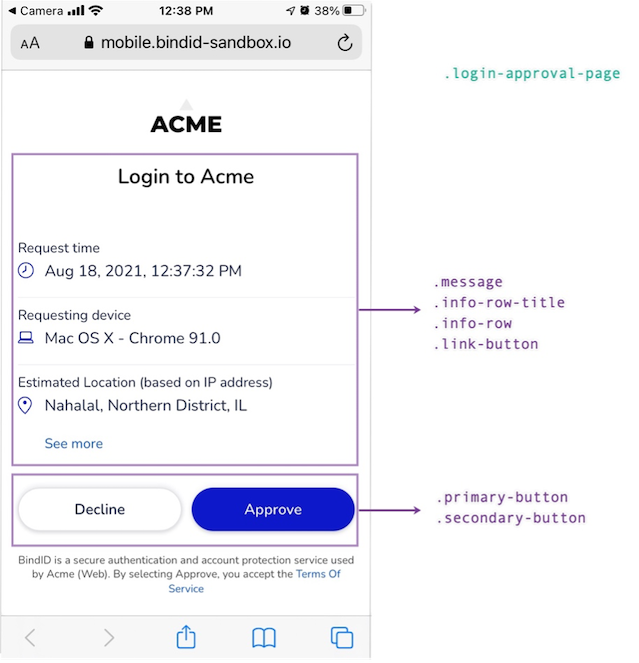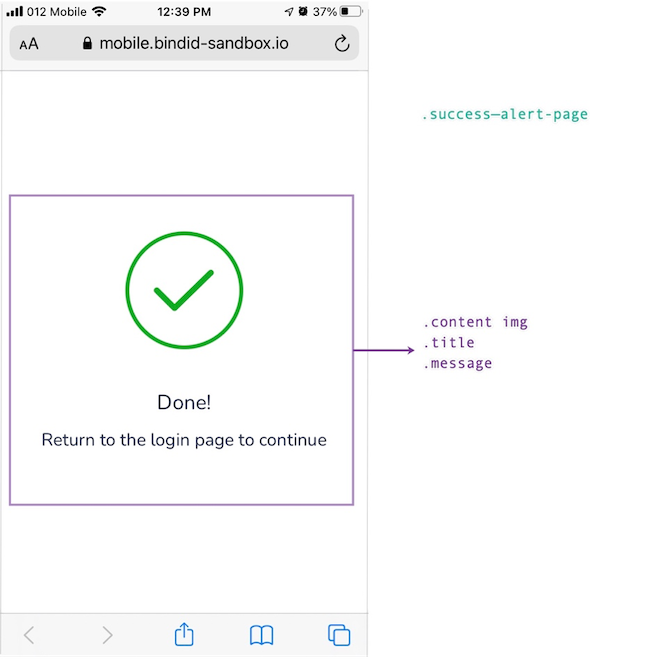Authentication Pages
You can customize the look and feel of your BindID authentication pages to provide your customers with a seamless experience. To make changes to the appearance of an application's authentication pages, go to the Branding > Authentication tab. If you have more than one BindID application, select the application for which you are customizing authentication pages from the drop-down list at the top of the page.
You can make any of the following changes:
- Upload your company logo.
- Customize the colors of authentication pages.
- Upload a
cssfile that determines the appearance of authentication pages' HTML elements. You can apply styling across multiple pages by specifying body before the class (see CSS Example). After uploading acssfile, select Override the default styling using custom CSS before saving your changes.
Note: The css file cannot contain external links, for example, to import custom fonts. Also, you cannot customize the browser page and the mobile screen used to enter a short authentication code.
Before saving your changes, you can click Preview to see how the pages will look when your changes are applied.
CSS Reference
The following tables describe the UI elements that can be customized with a css file:
Screens
| Class | Description | Platform |
|---|---|---|
.authentication-error-page | Displays an error when the user cannot login | Mobile |
.desktop-consent-page | Presents consents for user to approve | Desktop |
.desktop-account-switch-page | Used to switch accounts and initiate a desktop authentication flow | Desktop |
.desktop-otp-authenticator | Used to enter OTP codes for email or phone verification | Desktop |
.desktop-phone-input-page | Used to enter a phone number to receive an OTP | Desktop |
.failure-alert-page | Displays an error | Mobile |
.fido2-register-form | Allows user to register a FIDO2 desktop authenticator | Desktop |
.login-approval-page | Used to approve mobile login or transaction requests | Mobile |
.mobile-email-input-page | Used to enter an email address (“Hello” screen) | Mobile |
.mobile-account-switch-page | Used to switch accounts and initiate a mobile authentication flow | Mobile |
.mobile-otp-page | Used to enter OTP codes for email or phone verification | Mobile |
.more-ways-page | Displays additional authentication options (e.g., short code) | Desktop |
.scan-qr-page | Presents a QR to scan to authenticate with a mobile device | Desktop |
.success-alert-page | Confirms successful authentication | Mobile |
.transaction-approval-page | Used to approve desktop transaction signing requests | Desktop |
.wait-for-mobile-page | Waits for mobile authentication to complete | Desktop |
Typography
| Class or Element | Description |
|---|---|
h1 | Screen title (e.g., Verify it’s you) |
h2 | Screen subtitle (e.g., Scan the code below…) |
h3 | Secondary subtitle (e.g., Or enter your mobile number…) |
.subtitle | Subtitle on mobile initiate authentication flow screens |
.code-input .link-button-description | Description of OTP resend button (e.g., Didn’t get the code?) |
.code-input .otp-error | Error message for incorrect OTP code input |
.consent-description | Consent description (e.g., See your email address) |
.info-row | Body of request details on mobile approval page (e.g., Aug 8, 2021, 10:16:17 AM) |
.info-row-title | Title of request details on mobile approval page (e.g., Request time) |
.item-row | Body of transaction details for desktop approval page (e.g., Acme) |
.item-row-title | Title of transaction details for desktop approval page (e.g., Payment to) |
.link-button-description | Description preceding link buttons (e.g., Didn’t get the code?) |
.message | Alert body or title of login or approval screens (e.g., Login to Acme) |
.resend | Description of option to resend OTP for mobile (e.g., Didn’t get the code?) |
.skip-registration | Description to skip desktop FIDO2 registration (i.e., Not your personal…?) |
.title | Alert title (e.g., Done!) |
.total-amount-title | Title of transaction amount on approval screens (e.g., Total Amount) |
.total-amount-value | Value of transaction amount on approval screens (e.g., $100) |
Buttons & Links
| Class | Description |
|---|---|
.back-button | Back button (e.g., Back) |
.button-cta | All buttons, except links |
.buttons-container | Wrapper for button contains (e.g., to control layout) |
.change-email-button | Change email address button on desktop screens |
.code-input .link-button | Resend link button on desktop OTP input screen (e.g., Resend) |
.link-button | Text link button (e.g., Use mobile device instead or Click here) |
.primary-button | Primary button (e.g., Approve, Login, Continue, or Try again) |
.resend-button | Resend link button on mobile OTP input screen (e.g., Resend) |
.reset-button | Change email address button on mobile screens |
.secondary-button | Secondary button (e.g., Declineor Register) |
Input, Images & Borders
| Class or Element | Description |
|---|---|
.border | Border for consent descriptions |
.code-input | OTP code input for desktop screens |
.content img | Image for the alerts |
.user-accounts-container | Switch accounts container on initiate authentication flow screens |
user-account-item .inner-wrapper .email | List of available accounts on initiate authentication flow screens |
user-account-item .item-wrapper .is-selected .inner-wrapper .email | Selected account text (email address) on initiate authentication flow screens |
user-account-item .item-wrapper .is-selected | Selected account indicator on initiate authentication flow screens |
.email-field input | Email address input |
.fido2-register-content img | Image for the desktop FIDO2 registration screen |
.otp-container input | OTP code input for mobile screens |
.send-sms-form input | Phone number input to get an SMS OTP |
.send-sms-link .phone-input | Phone number input to get a link by SMS |
img | Image (e.g., for the desktop login page) |
Examples
Web Page Examples
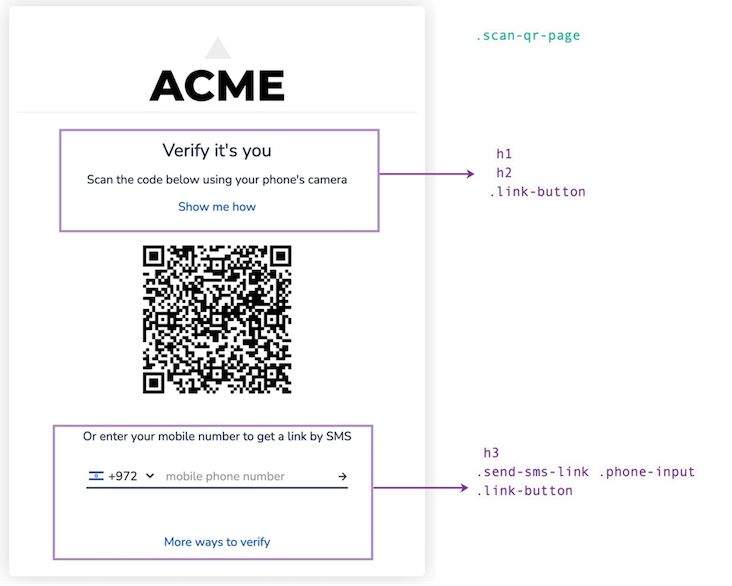
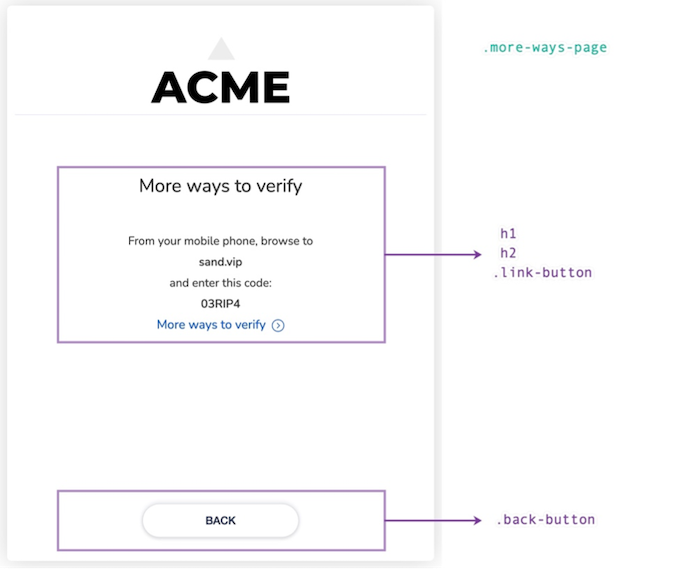
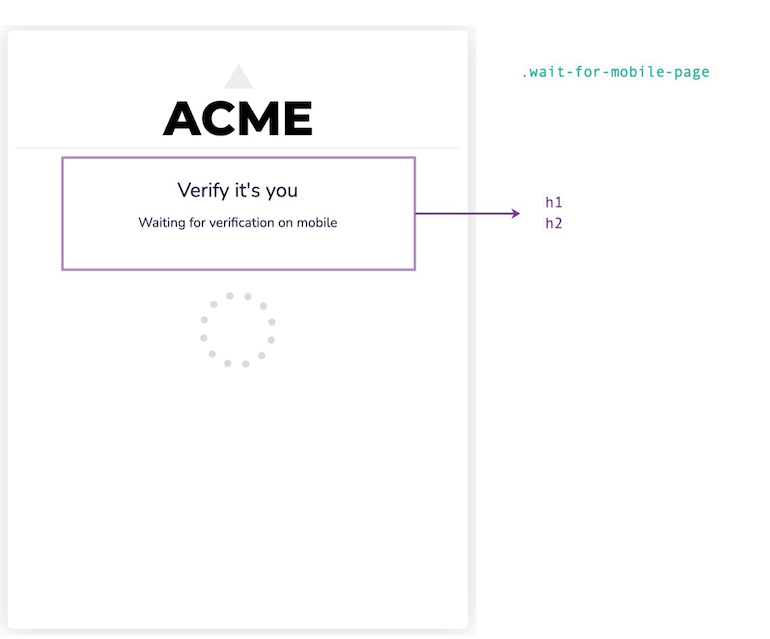
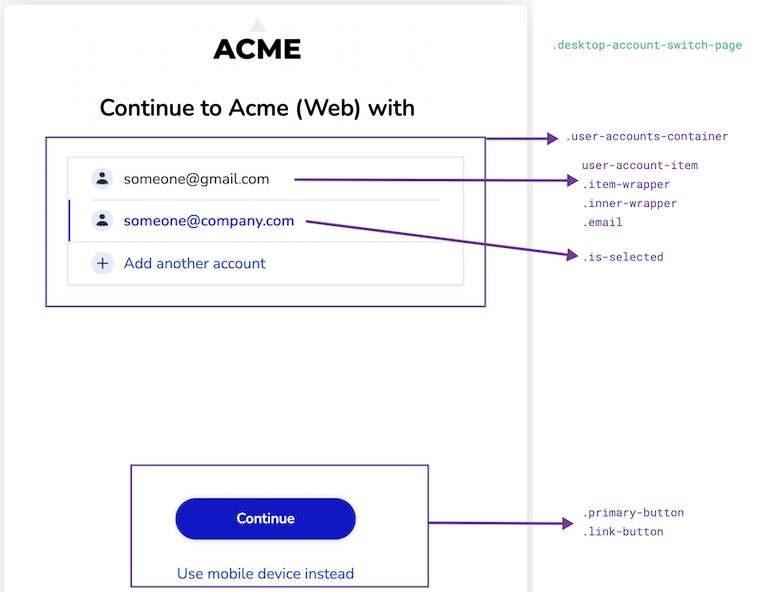
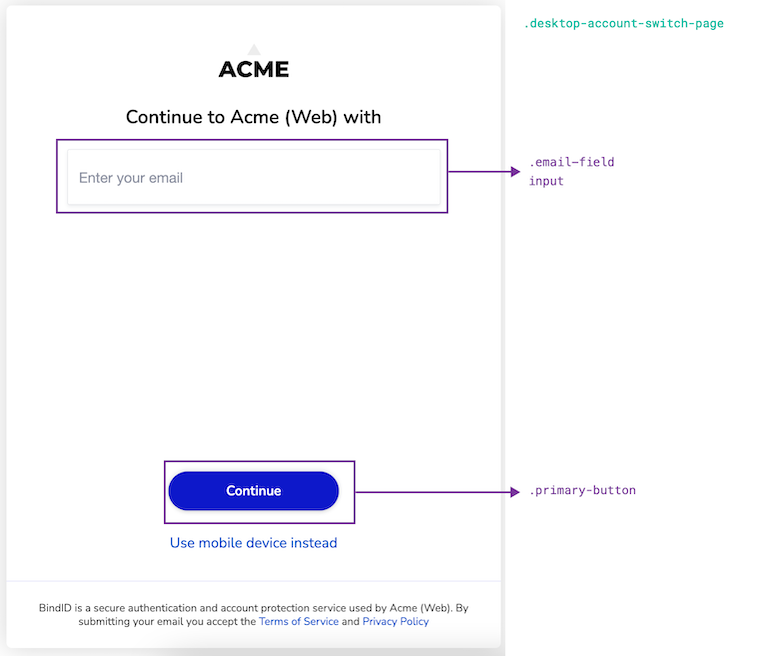
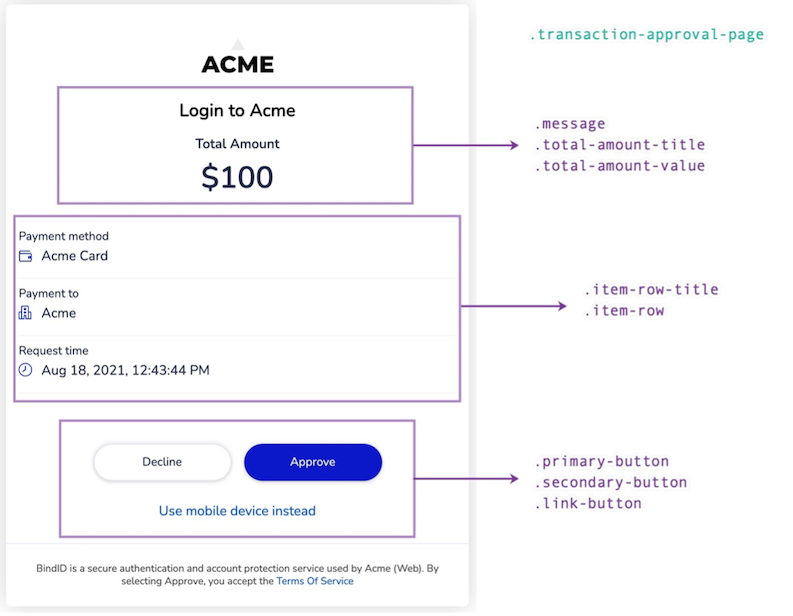
Mobile Screen Examples